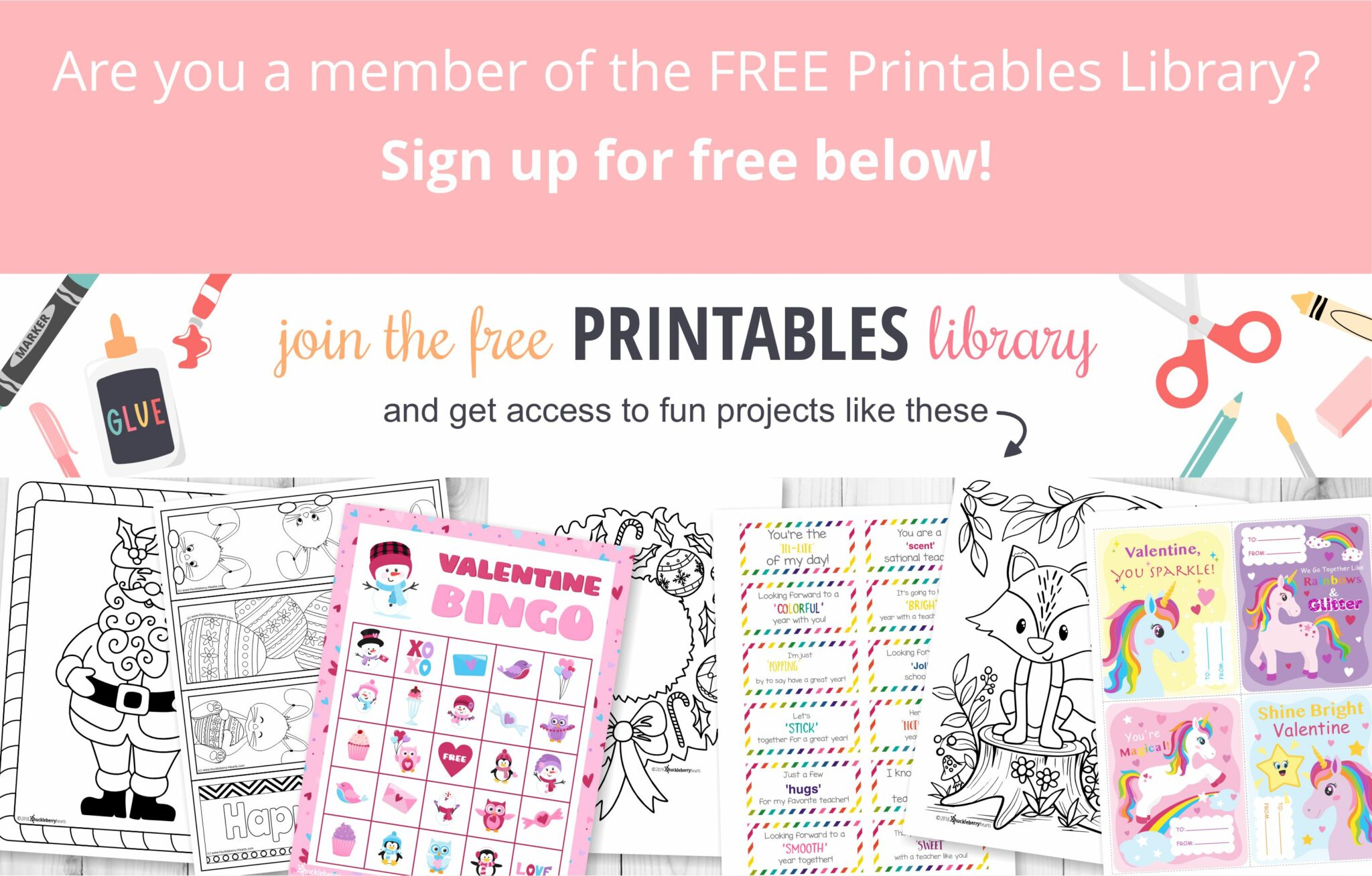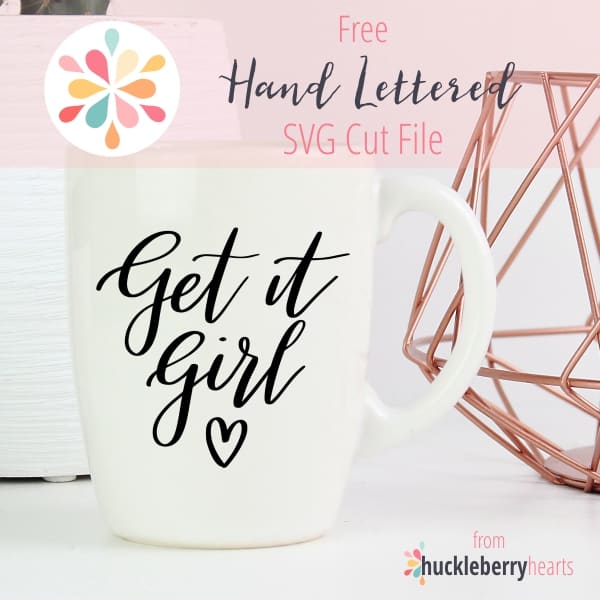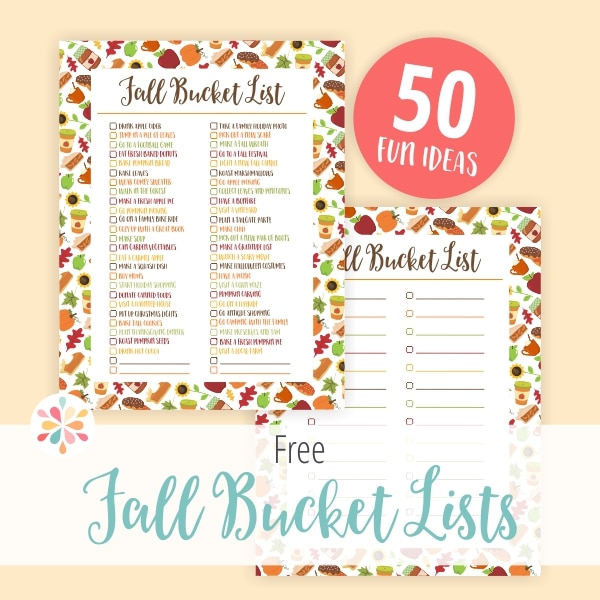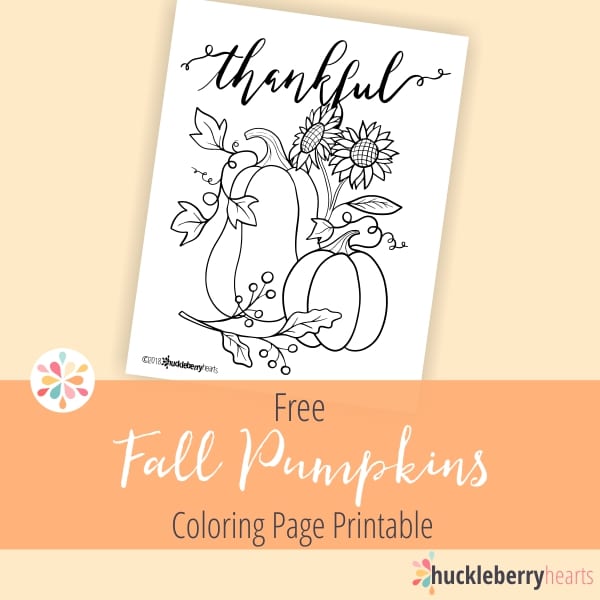What better way to usher in the fall season with a free fall SVG cut file! I’ve included both the SVG file and PNG ‘Welcome Autumn’ file from my newest Handlettered Fall Quotes set.

As I made these beautiful quotes a few weeks ago, it was in the 80s and 90s all week long! Hardly felt like fall. But this week we have cooler rainy days, and the leaves are just beginning to turn colors. How fun to make autumn crafts when the rain is softly falling outside and there’s a hot cup of cocoa or pumpkin spice latte by your side!
If you have a Cricut or Silhouette machine, you know how much fun these SVG cut files can be. The possibilities really are endless, as you can add these to all sorts of items like mugs, tote bags, shirts, cards, and more. And for those of you who don’t have one of those machines, I’ve included a free PNG file for you as well!
Related: Free Get It Girl SVG cut file

Not sure how to use SVG cut files? Never opened zipped files before? No worries, I’ve included some helpful tips below. And if you are getting excited thinking about all the possibilities of my hand lettered ‘Welcome Autumn’ you can make, be sure to scroll down to subscribe to my Free Resource Library club and download the files. Its super easy and quick, I promise.
How to Download and Open Zipped Files
- On a PC: Choose the folder where you want to save your zip file. Then right click and choose ‘Extract All’. Then open the unzipped folder to choose your file.
- On a Mac: Choose the folder where you want to save your zip file. Then double click the zipped file. Then open the unzipped folder to choose your file.
- On a phone/ipad/tablet: You will first need to install a 3rd party app (such as WinZip or iZip) to unzip and open the file.

How to Use SVG files with Silhouette
We are a participant in the Amazon Services LLC Associates Program, an affiliate advertising program designed to provide a means for us to earn fees by linking to Amazon.com and affiliated sites.
- Please Note: You must have the Silhouette Studio Designer Edition software installed in order to use SVG files. You can find it on Amazon here.
- Go to File > Open and then choose the design you want to work on.
- From there you can then save it to your library by going to File > Save > Save to Library.
- You can find more info here.
How to use SVG files with Cricut
-
-
- Head over to the Cricut Design Space and enter your ID and password.
- Once in your blank canvas, go to Upload Images > Vector Upload then choose the design you want to work on.
- You can find a video tutorial here.
-